Pinterest Keywords – How to Make Them Work for You
I sometimes use affiliate links in content. This doesn’t cost you anything but I may make a commission payment from anything you buy through these links. As an Amazon Associate I earn from qualifying purchases. All opinions remain my own.
Ask anyone what makes Google searches work and they will likely talk about keywords. Yes, SEO is a complicated beast with a lot more to it than just the right phrase but at the heart of everything are keywords. They are the little signposts that tell Google what your content is about. But Pinterest is a social media site and it doesn’t use keywords, right?
Wrong on both counts. Not only is Pinterest not a social media site, but it does also use keywords and there are whole volumes written about Pinterest SEO.
But I’m not going for a volume or two – just a straightforward introduction to the topic and some pointers about how to find keywords on Pinterest and also where to put them.
Table of Contents
What is a keyword?
Let’s start by just quickly going over the keyword basics – they are much the same on Pinterest as on Google. A keyword is a term you use to search for something – let’s say you want to look for cat beds. So, you might type ‘cat beds’ into the bar at the top of the Pinterest app or website. You will also see a list of potential further keywords under the search to help you refine it and find what you really want.
Need Help with Content Marketing?
Check out our services for blog post content writing, social media management and more!

If you are looking for something a little more specific, you might search for ‘faux fur cat beds’ or ‘extra large cat beds’ and these are known as long tail keywords because they are longer and result in more specific answers. They are also better for SEO purposes but that’s another story. When you search a long-tail keyword, you might not see a further list of keywords under it.

When you do that search, you will also notice that there are four options under the search bar – all pins, your pins, people, and boards. Remember them for later on.
Choosing the right keywords
As we are here to talk about using Pinterest for business, let’s think about keywords from that perspective, the cat bed seller rather than the cat bed buyer.
You probably already have a good idea about the keywords that you want to rank for on Google and use these on your website. It never hurts to check they are relevant to Pinterest and also to get some additional tips to help you optimise for keywords, the next step in the process.
For me, Pinterest tips would be a top keyword that I would want to use for my site and business. When I run that through the search bar, I get additional long tail keywords that represent the most search keywords on Pinterest relating to the term such as:
- For business
- And tricks
- Tutorials
- Numbers
- How to use
- For bloggers
- Followers
- Ideas
- Organising
And lots of this kind of sums up the point of the blog – which is good. It also helps me focus on the kind of keywords to use in all the important places to ensure that when people search for Pinterest tips and related long tail keywords, I’ve got a good chance of showing up.
Optimising your account
Armed with this information, you can then set about optimising your Pinterest profile to help you show up in one of those four categories we noticed earlier – people.
To show up in the People part of the search results for your keyword, you need to have your most important keywords in two places – your business name and your bio. That means in mine, I have the terms Pinterest tips and management services in my business name alongside my name and the business name. I also have the following bio:
Pinterest tips | Pinterest marketing | Pinterest for business | Content marketing | Blogging tips | Social media marketing | Online business | Productivity
The bio is one place where adding a list of keywords is okay. You can also write it out as a paragraph so I could write something like: ‘Pinterest tips and advice for small business owners and bloggers. Use Pinterest for business and content marketing. Also, learn about social media marketing and blogging tips’
Now some people do include a link in their bio and it’s a subject of debate because it isn’t clickable. It’s up to you if you add a link but it will use your character count up and there are only 160 to start. Maybe you want to try with and without, see if anyone clicks by using a UTM code on it (and a link shortener like Bit.ly).
Pinterest keywords and boards
The next place you need to use your Pinterest keywords is in your board descriptions – but note, only use the keywords relevant to that board, not your general ones. So if the board is about Facebook, don’t use a load of keywords mentioning Pinterest in it.
Again, there are different ideas about how to write these descriptions. But the content writer in me always tends towards properly written things so I write as I would in a blog post. I use the same search bar system to look for keywords relevant to the board and then make them into a description. Add it to the board with the edit feature (the little pen icon) and this will help your board show up in another of those four sections – Boards.
An example of my Content Calendar board is:
Content calendar or editorial calendars are ideas to help you organise the content you want to create and ensure you know what you want for marketing your blog or small business. It can include social media such as Instagram and Facebook, can be made with printables or online tools and can include ideas for future posts as well as what you want to write at any point
Keywords and Pins
The final layer of keywording is for your actual pins and again this should be specific to the content of the pin. No point in keywording for a dog bed when you are Pinning a cat food bowl – people won’t like it and neither will Pinterest.
Think of your Pin description as a little advert for your blog post. Make it interesting, feature relevant keywords in a natural way, and make sure it automatically populates when people Pin from your site.
There are a few ways to do this including using a plugin such as Social Pug or adding a little bit of code that allows you to fix the Pinterest description to the image. And these descriptions will help you show up in the All Pins section of the search as well as the Your Pins area (a good way to check your descriptions are doing their job).
Here’s an example of a pin on an article about PLR (private label rights) content:
PLR articles are also known as done-for-you or white label content. These are articles you can buy that are already written and you can use as if you wrote them yourself. But what about duplicate content issues, I hear you ask? That and other questions are what I look at in this review of using PLR content in good ways for your business. Check it out! #plr #plrarticles #privatelabelrights

I did add three hashtags at the end of the description. These should be clickable on Pinterest and can be worth adding. They aren’t as important as on Instagram or Twitter but try to include 3-5. Go for a mixture of broad and slightly more specific ones.
Help – the coloured boxes have gone!
For some reason, Pinterest has started to remove the coloured boxes from searches on some accounts. Most of mine currently don’t have it (at the time of writing, April 2021) but I’m hopeful they will reappear.
So how can you get some ideas about keyword research if those handy coloured boxes are gone? Well, typing a term into the search bar will still give you some of the top related keywords and will auto-populate as you type.

Another option is to fall back on the keyword research you have done for your blog post. Remember, Pinterest is a visual search engine and that means it works in a broadly similar way to Google. If you have done your keyword research (and you should have!) for your post on tools like Keysearch or AHrefs, then the data you found here will work on Pinterest too.
Finally, don’t forget the Pinterest Trends tool. While this isn’t a keyword research tool, it can give you some ideas about long tail or associated keywords and also make sure you are publishing content at the right time.
Test and change
One of the great things about Pinterest is that you can test and change things. I definitely recommend creating more than one Pin for each blog post and you can then try different descriptions with different, relevant keywords in them. See which one does best and look for patterns – is it the design or the description? You can always change the description if certain keywords do better than others!
If you find this is a bit of a nightmare for you, don’t worry! I offer a range of Pinterest management services and can help you get the hang of it all – or even do it all for you. Reach out to me on my contact form and we can chat about what you need!
More from Skylark Virtual Services:
The Most Important 5 Questions About Pinterest Followers Answered
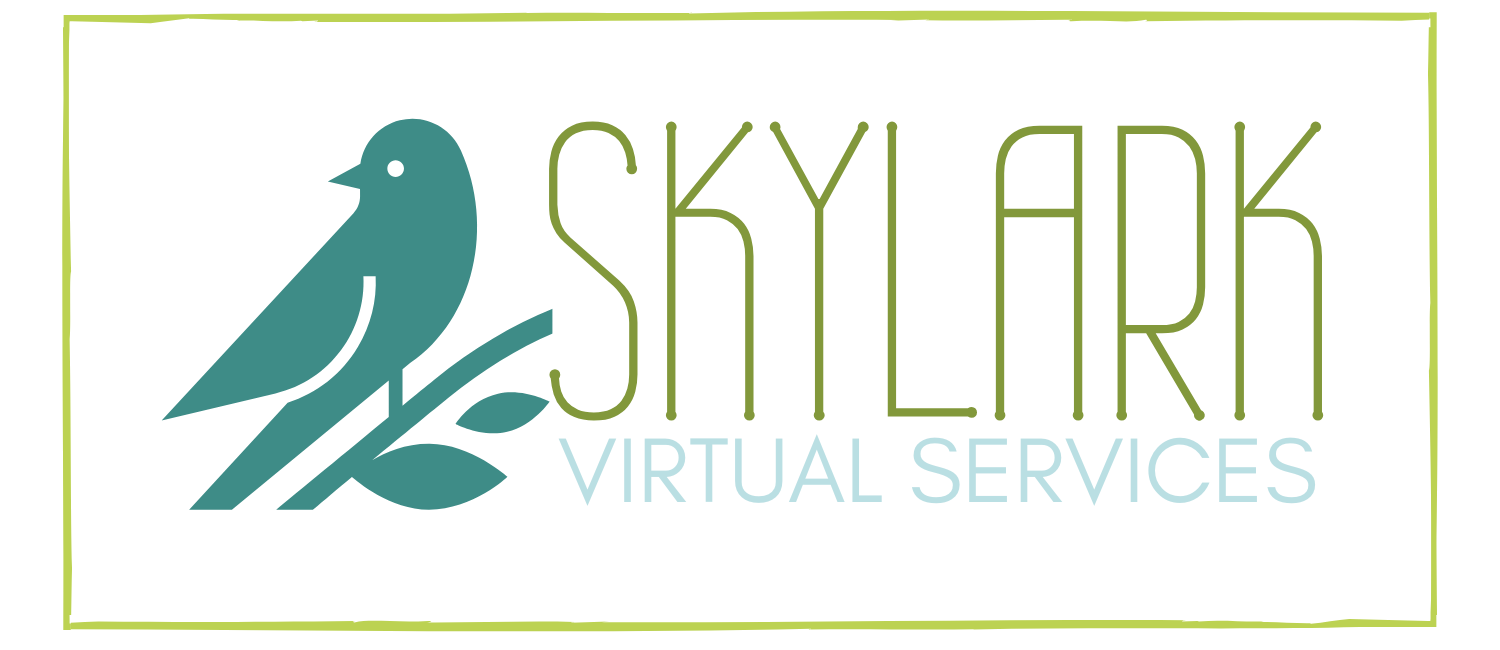







Thanks alot for this breakdown, now i understand how pinterest seo works.
This web site truly has all the information I
wanted concerning this subject and didn’t know who to
ask.
The keyword coloured boxes have disappeared from my account too 🙁 I notice however you can find them when searching under videos